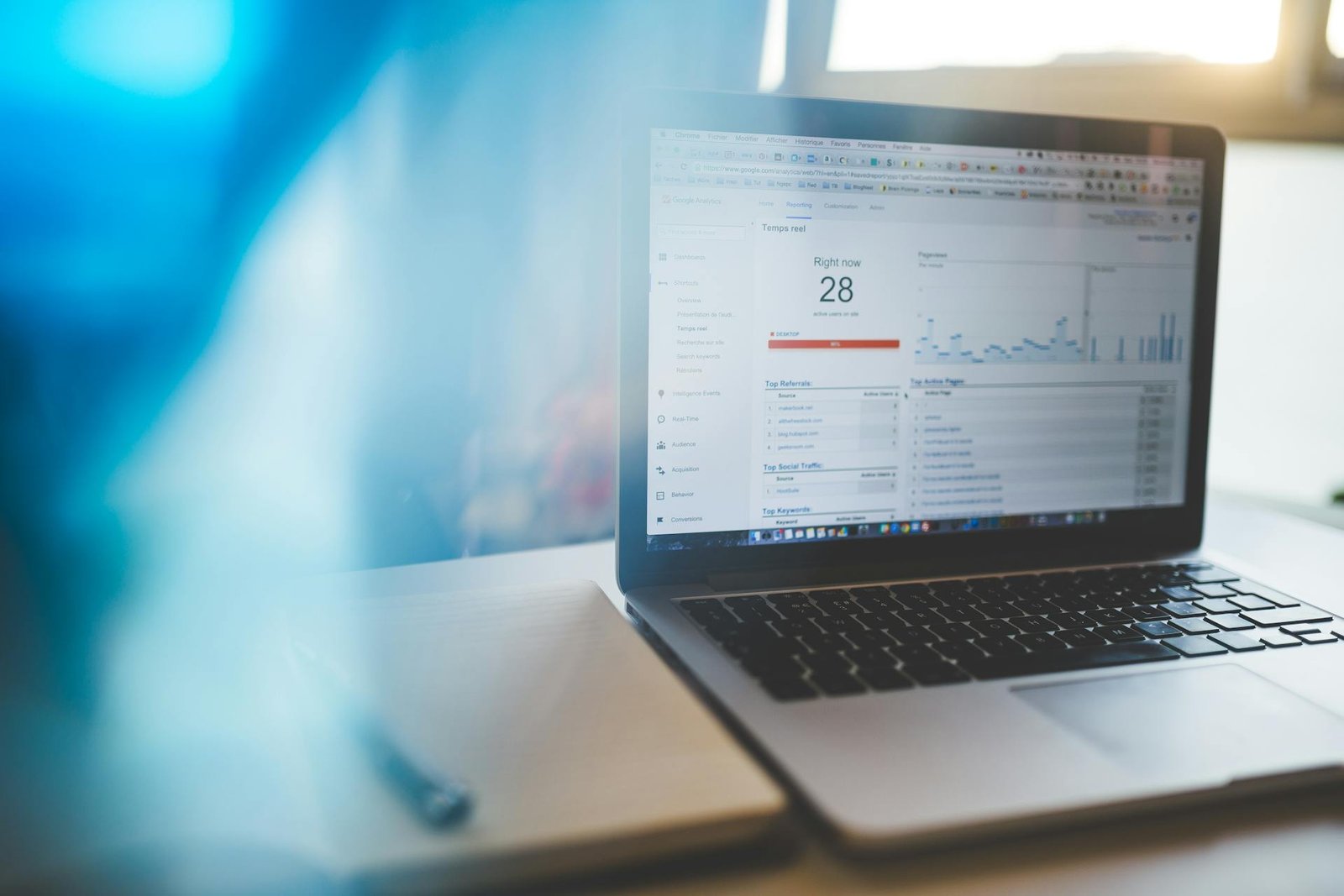In today’s internet first world, we generate data from everything our emails, online purchases, Google searches, YouTube history, fitness apps, and even the screenshots we save. But here’s the thing: most people let all that digital data sit around like cluttered junk drawers useful stuff is in there somewhere, but it’s buried under a pile of digital chaos.
The good news? You don’t need to be a data engineer or tech wizard to bring order to the madness. In fact, you can build a simple, powerful personal dashboard that brings together all your important info your tasks, goals, bookmarks, habits, finances, and more in one clean view.
No coding, no complex databases, no fancy tools.
Just a few smart, free (or low cost) tools, a bit of setup time, and a clear goal: create your own “Command Center” for life one that helps you make better decisions, stay focused, and feel like you’re not constantly chasing tabs across your browser.
This guide walks you through every step to get there one step at a time , using tools anyone can master.
Step 1: Define What You Want to Track
Before you even open any dashboard tool, ask yourself: what kind of information would actually make your day easier if it were all in one place? A personal data dashboard is like your digital command center but you don’t need to track everything under the sun. Start with just the essentials.
Here are some common things people track in their personal dashboards:
Daily tasks or to do lists
Goals and progress (e.g., fitness, writing, budgeting)
Expenses and income
Website or social media stats (for creators or bloggers)
Reading list or content ideas
Important links or bookmarks
Recurring reminders (e.g., bills, birthdays, subscriptions)If you’re a content creator, you might want to track content pipeline, follower growth, and ideas. If you’re a student, you might need class schedules, assignment deadlines, and notes. If you’re just getting organized in life, start with a habit tracker, to dos, and budget.
You don’t need everything at once just pick 3–5 areas of your life that feel chaotic or scattered.
Once you know what you want to track, then we can talk about how to set it up simply and cleanly.
Step 2: Choose Your Tool (No Coding Required)
Now that you’ve decided what you want to track, it’s time to pick where to build your dashboard. Good news: you don’t need to learn any programming or complex software . There are free, easy to use tools that can handle almost anything you want and most work right in your browser or phone.
Here are the top three beginner friendly tools to consider:
1. Notion – The All in One Life Organizer It is specially Best for: Creators, students, freelancers, and anyone who wants a visual, flexible dashboard.
Drag and drop blocks
Easy databases and templates
Clean design that feels satisfying to use
Notion is perfect if you want one place to manage your to dos, content calendar, ideas, and trackers. You can create linked databases, weekly planners, habit checklists, and even embed Google Calendar or weather widgets. Plus, there are thousands of free templates online to jumpstart your setup.
2. Google Sheets – Simple, Reliable, and Super Customizable Best for: Budget tracking, habit charts, stats, and people who like spreadsheets.
Familiar interface
Cloud based and auto saving
You can apply formulas, filters, and charts
If you’re tracking numbers (like finances, time logs, or social growth), Google Sheets gives you control and precision. You can even connect forms to it (for automatic data capture) or add charts to visualize trends.
3. Airtable – If You Want the Power of Spreadsheets with the Beauty of Notion Best for: People who want a more advanced, visual version of spreadsheets without complexity.
Grid, kanban, gallery, and calendar views
Great for managing projects or content pipelines
Offers automations and form integration
Airtable feels like a hybrid of Notion and Sheets. It’s great if you want multiple views of the same data for example, seeing your content ideas as a calendar, table, or status board.
Quick Tip: If you’re just starting, go with Notion. It’s beginner friendly, pretty, and endlessly customizable. As your needs grow, you can always integrate Sheets or Airtable later.
Step 3: Design Your Layout (Start Simple, Grow Later)
Think of your dashboard like a digital whiteboard or control panel. You want everything important in one place but not everything everything. Overcrowding your layout can make it confusing, and then you’ll stop using it.
So, start with a simple layout based on your goals from Step 1. Here’s a beginner-friendly way to set it up:
Core Layout Structure (Example) In case if you’re building a personal dashboard using Notion. Here’s a structure to follow:
1. Top Section: Daily Life at a Glance A small to-do list (today’s tasks)
A motivational quote or personal goal
Quick links to your calendar, email, or favorite tools
2. Middle Section: Key Trackers Habit tracker (water intake, gym, sleep, reading)
Budget summary (monthly spending vs. saving)
Project status or content planner
3. Bottom Section: Resources & Ideas Bookmarks to helpful sites or YouTube videos
Notes or article drafts
Learning goals or course progress
Tips to Keep It Practical
Don't add too much at once. Start with just 3–5 blocks or sections.
Always Use icons and headings. They make scanning faster.
Think mobile too. Your dashboard should be usable on your phone.
Optional Widgets & Embeds Additionally, If you’re using Notion or a web-based tool, you can even embed:
Your Google Calendar
A weather forecast
Spotify playlist (for a productivity boost)
Step 4: Use Templates to Speed Things Up
You don’t always need to start from a blank page, instead templates can be your best friend. They’re pre made layouts created by other users for the internet or the platform itself, designed to save you time and give you ideas you hadn’t thought of.
Most dashboard tools come with a built in template gallery. You can use these as is or customize them to your own needs. This is especially helpful if you’re not sure how to arrange sections or what to include.
Here’s how to get started with templates on each platform:
Notion You can Go to Notion Template Gallery
Search terms like “personal dashboard”, “life OS”, or “creator hub”
Duplicate it to your own workspace with one click
Edit and remove sections you don’t need
Pro Tip: Always Look for community made templates on websites like Reddit (r/Notion) or Notion.so communities. Many creators give them away for free or with a pay what you want model.
Google Sheets Do Check out Google Sheets Template Gallery
Look for templates like “Monthly Budget”, “Goal Tracker”, or “Habit Journal”
You can also search platforms like Etsy or Gumroad for highly rated spreadsheet dashboards
Bonus tip: You can Add color coding or charts to make it more visual and easier to scan daily.
Airtable You can Visit Airtable’s Template Library
Popular picks include “Content Calendar”, “Personal CRM”, and “Goal Tracker”
Once you pick one, you can switch between different views: table, calendar, kanban, etc.
What Makes a Good Template? Clean and minimal interface (easy to customize)
Useful, not bloated with gimmicks
Mobile friendly if you check your dashboard on the go
Something you’ll actually open daily or weekly
Step 5: Make It a Daily Habit (or It Will Collect Digital Dust)
Building a dashboard is exciting… for the first two days. But like unused gym memberships, even the best setups can fade away if they’re not part of your actual routine.
So here’s how to make sure your personal data dashboard becomes a powerful habit instead of a forgotten page :
1. Set a Time to Check It (Yes, Actually Block It) Pick one anchor point in your day—morning coffee, lunch break, or end of day wind down—and make checking your dashboard part of that moment. 2–5 minutes is enough.
Example:
Morning: Check tasks, add top priorities
Evening: Log habits, review goals, quick cleanup
2. Keep It Updated, Not Perfect Your dashboard is a living thing. Don’t wait for it to be perfect. Instead:
Add new ideas on the fly
Delete sections that feel stale
Keep what’s useful , not what looks “aesthetic”
3. Use It to Make Real Life Decisions The dashboard isn’t just for display. Use it to:
Say “no” to new tasks when your plate is full
Notice spending trends that need adjusting
Track how much time your side project actually takes
When your dashboard starts saving you time and making you clearer , it sticks.
4. Sync It with Your Phone Most tools (Notion, Google Sheets, Airtable) have apps. Make it easy to check/update while commuting or in waiting rooms. Bonus: add a shortcut to your phone home screen.
5. Celebrate Small Wins Did you finish a streak? Hit a budget goal? Marked off all your tasks today?
Take a screenshot, share with a friend, or just give yourself a fist bump. These little wins make the habit fun and rewarding.
Closing Thoughts: Your Personal Data Dashboard, Simplified
Creating a personal data dashboard in 2025 isn’t about being tech-savvy it’s about being intentional with your digital life . With just a few easy-to-use tools like Notion, Google Sheets, or Airtable, anyone from students to freelancers to everyday internet enthusiasts can organize their goals, track habits, and manage life’s chaos in one smart, central hub.
By following a clear layout, using ready-made templates, and building a daily check-in habit, your dashboard can become your go-to system for clarity and focus .
Whether you’re managing your content calendar, personal finances, or daily to-dos, this beginner-friendly approach ensures you’re not just surviving online but thriving.